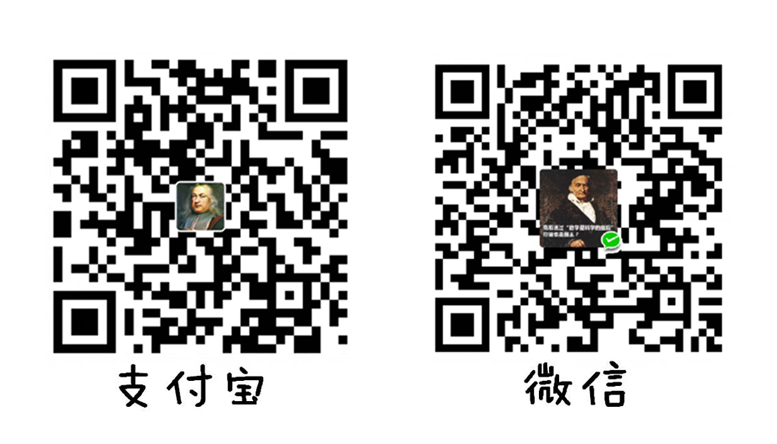ActionEvent

事件模型如何理解呢,举个例子,你老婆出门了,让你在家看孩子,难道你每过一分钟就去看一次孩子吗,对于计算机来说,我做一个按钮,难道就一直监听这个按钮使用没有吗,这样的话对于资源消耗太大了,所以最好的办法就是在孩子手上系个铃铛,孩子一有动静铃铛就响,你过去看就行了。反映到计算机上,你可以把某个代码写好,然后告诉某个对象比方说button,当button一执行,就让他自动调用你写好的代码,这样对计算机的压力就并不是很重,这个叫钩子函数,也叫回调函数
import java.awt.*;
import java.awt.event.*;
public class TestActionEvent {
public static void main(String[] args) {
Frame f = new Frame("Test");
Button b = new Button("Press Me");
Monitor bh = new Monitor();
b.addActionListener(bh);
f.add(b,BorderLayout.CENTER);
f.pack();
f.setVisible(true);
}
}
class Monitor implements ActionListener {
public void actionPerformed(ActionEvent e) {
System.out.println("a button has been pressed");
}
}当事件发生时,就会自动调用actionPerformed函数,参数是一个事件对象,这个对象中包装了很多关于事件的信息,比方说发生的时间,发生的情况等等
import java.awt.*;
import java.awt.event.*;
public class TestActionEvent {
public static void main(String[] args) {
Frame f = new Frame("Test");
Button b1 = new Button("start");
Button b2 = new Button("stop");
Monitor2 bh = new Monitor2();
b1.addActionListener(bh);
b2.addActionListener(bh);
b2.setActionCommand("Game Over");
f.add(b1,BorderLayout.NORTH);
f.add(b2,BorderLayout.SOUTH);
f.pack();
f.setVisible(true);
}
}
class Monitor2 implements ActionListener {
public void actionPerformed(ActionEvent e) {
System.out.println("a button has been pressed " + e.getActionCommand());
}
}
MouseEvent
java中事件监听的接口名称都非常有规律,监听动作的叫ActionListener,监听鼠标的叫MouseListener,监听键盘的叫KeyListener
MouseLinsenter中有四个方法
但是如果我们写自己的鼠标监听器类,继承这个接口需要实现四个方法,非常麻烦,所以一般我们都直接继承MouseAdapter类,这个类已经实现了MouseListener的所有方法,我们只要重写其方法即可
import java.awt.*;
import java.awt.event.*;
import java.util.*;
public class MyMouseAdapter {
public static void main(String[] args) {
new MyFrame1("drawing...");
}
}
class MyFrame1 extends Frame {
ArrayList<Point> points = null;
MyFrame1(String s) {
super(s);
points = new ArrayList();
setLayout(null);
setBounds(300,300,400,300);
setBackground(new Color(204,204,255));
setVisible(true);
addMouseListener(new Monitor());
}
public void paint(Graphics g) {
Iterator<Point> i = points.iterator();
while(i.hasNext()) {
Point p = (Point)i.next();
g.setColor(Color.blue);
g.fillOval(p.x,p.y,8,8);
}
}
public void addPoint(Point p) {
points.add(p);
}
}
class Monitor extends MouseAdapter {
public void mousePressed(MouseEvent e) {
MyFrame1 f = (MyFrame1)e.getSource();
f.addPoint(new Point(e.getX(),e.getY()));
f.repaint();
}
}这是一个画点的程序,鼠标在Frame上点击一下就会在当前位置点出一个点,需要注意的是,repaint方法的执行过程可以理解为:update()->paint(),首先更新,然后画点,所以repaint方法在画图的时候必须加上
WindowEvent
之前我们做的所有窗口程序,都无法通过右上角的“X”关掉窗口,只能停止程序关闭窗口,下面我们就通过WindowEvent来设置关闭,下图是WindowListener接口中的方法
import java.awt.*;
import java.awt.event.*;
public class WindowsClose {
public static void main(String[] args) {
new MyFrame55("MyFrame");
}
}
class MyFrame55 extends Frame {
MyFrame55(String s) {
super(s);
setLayout(null);
setBounds(300,300,400,300);
setBackground(new Color(204,204,255));
setVisible(true);
addWindowListener(new MyWindowMonitor());
}
class MyWindowMonitor extends WindowAdapter {
public void windowClosing(WindowEvent e) {
setVisible(false);
System.exit(0);
}
}
}同样的,因为接口的方法太多,我们自己实现太麻烦,可以通过继承WindowAdapter类来重写某些方法。这个程序实现了关闭窗口的效果
KeyEvent
下图是KeyListener接口的方法,同样的,也有一个类实现了这个接口,叫KeyAdapter,接下来我们直接做一个摁键盘上下左右,然后打印对应的字符串
import java.awt.*;
import java.awt.event.*;
public class TestKey {
public static void main(String[] args) {
new KeyFrame().launchFrame();
}
}
class KeyFrame extends Frame {
public void launchFrame() {
setSize(200,200);
setLocation(300,300);
addKeyListener(new MyKeyMonitor());
setVisible(true);
}
class MyKeyMonitor extends KeyAdapter {
public void keyPressed(KeyEvent e) {
int keyCode = e.getKeyCode();
switch(keyCode) {
case KeyEvent.VK_UP:System.out.println("UP");break;
case KeyEvent.VK_DOWN:System.out.println("DOWN");break;
case KeyEvent.VK_LEFT:System.out.println("LEFT");break;
case KeyEvent.VK_RIGHT:System.out.println("RIGHT");break;
}
}
}
}键盘上的每一个值,在KeyEvent类中都有对应的虚拟数值,只要进行比对就行