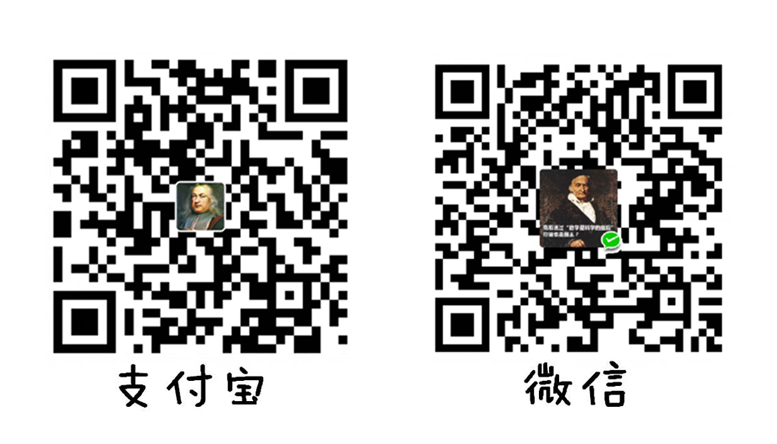Tomcat的目录结构
- bin/ 二进制本身的可执行文件和脚本
- conf/ 配置文件目录
- logs/ 日志目录
- lib/ 服务器和web应用可加载的类目录
- webapps/ web应用所存放的目录
- word/ Tomcat的工作目录
- temp/ 存放临时产生的文件
Tomcat配置文件
- conf/server.xml 服务器的配置文件
- conf/web.xml 定义所有web应用的配置
- conf/tomcat-user.xml 定义了Tomcat用户的信息
修改server.xml文件
启动Tomcat是通过双击bin/startup.bat,测试是否启动成功,主要是通过访问localhost:8080,如果后期有需要修改访问的端口,可以通过修改conf/server.xml文件中的port参数,具体见下图
进入Tomcat主页后看到右边三个按钮,点击会出现账号密码进行登陆,但是在此之前需要先设置user信息,进入conf/tomcat-users.xml
配置tomcat-users.xml文件
针对第三个按钮“Host Manager”,配置角色时一定把角色配全。修改tomcat-users.xml 文件,加入如下代码:
<role rolename="admin-gui"/>
<role rolename="manager-gui"/>
<user username="tomcat" password="tomcat" roles="admin-gui,manager-gui"/>配置tomcat-users.xml文件后,重新启动tomcat服务。在浏览器的地址栏中输入localhost:8080,回车。成功访问tomcat,点击要访问的 “Host Manager”在弹出的“身份验证”框中输入用户名:tomcat,密码:tomcat,点击登录按钮,然后就可以顺利访问“Host Manager”了。
角色role信息
tomcat主页有三个按钮:
- Server Status
- Manager App
- Host Manager
前两个按钮和manager相关,具体角色名为:
- manager-gui - allows access to the HTML GUI and the status pages
- manager-script - allows access to the text interface and the status pages
- manager-jmx - allows access to the JMX proxy and the status pages
- manager-status - allows access to the status pages only
第三个按钮和admin相关,具体角色名为
- admin-gui - allows access to the HTML GUI and the status pages
- admin-script - allows access to the text interface and the status pages
如果不注重安全性,只是测试用的话,对应部分可以简单地写成下面这个样子:
<role rolename="admin"/>
<role rolename="manager-script"/>
<role rolename="manager-gui"/>
<role rolename="manager-jmx"/>
<role rolename="manager-status"/>
<role rolename="admin-gui"/>
<role rolename="admin-script"/>
<user username="admin" password="admin" roles="manager-gui,manager-script,manager-jmx,manager-status,admin-gui,admin-script"/>